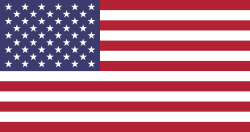Welcome!
This community is for professionals and enthusiasts of our products and services. Share and discuss the best content and new marketing ideas, build your professional profile and become a better marketer together.
Here are the PIO assignments for the Serial5(X) and the Industrial XR:
The RS232 controls are for the MAX3238 power controls. The PIO numbers are the exact number used in the BASIC code.
| Function | PIO on the Serial5 | PIO on the Industrial XR |
| Blue LED | 20 | 20 |
| Green LED | 9 | N/A |
| RS232 Power Off | 11 | 12 |
| RS232 Power On | 3 | 13 |
| DTR | 5 | 14 |
| DSR | 2 | 15 |
| Power Button | 18 | 18 |
How to successfully connect AIRcable Serial products
Determine the baud rate of the device to which you will attach the AIRcable Serial5 and use the dip switches to match that baud rate. (Dip switch settings are indicated below or on the back of the AIRcable Serial5.)
Only switch the baud rate when there is no connection.
If your device supports hardware handshake (RTS/CTS) keep the 4th switch on, if not, or if you are unsure, switch it off.
If your device provides power to the serial port the AIRcable Serial5 will boot when you switch on the device. Wait up to 8 seconds for the AIRcable Serial5 to boot. The middle LED will turn green.
If your device does not supply power on pin 9, you will have to supply power to the AIRcable Serial5 via an external power supply.
The AIRcable Serial5 will allows incoming connections. When asked for the PIN code, use "1234".
Once the PIN is accepted, the AIRcable Serial5 the blue LED stays on and is now a transparent pass through device from the Bluetooth link to the RS232 port.
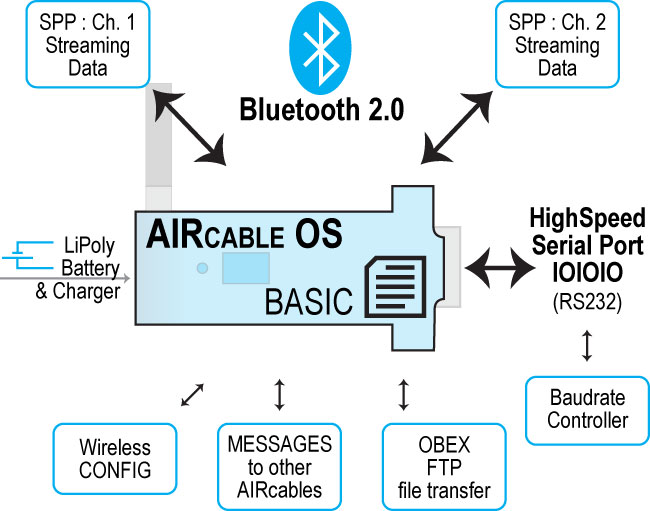
Power-up Sequence
When you power on the AIRcable Serial5 the red LED will come on immediately, it may go out if enough power is available and no much power is consumed. This signals the boot of the operating system. It will take about 2 seconds to boot. After the device has boot the AIRcable Serial5 switches into "service slave" mode. The green LED will come on and the blue LED will start blinking. At this time other Bluetooth devices can find the AIRcable and make connections to it.
The AIRcable Serial5 is going to be active for reconfiguration as long as it is not connected to another device. Access to the command line interface for configuration is always possible. Open a serial terminal (such as Hyperterminal on Windows) at 115000 bauds, 8 data bits and 1 stop bit write "+++" and an enter and follow the on screen instructions.
Power-down Sequence for AIRcable Serial5X
The AIRcable Serial5X has a 180 mAh rechargeable Lithium Polymer battery built-in. The battery charger will take 1-2h to recharge the battery. The red LED shows charging when power is plugged in. It goes off when the battery is charged.
To switch on, press (click) the little button on top of the case. It will take about 8 seconds to boot, then the green LED comes on.
To power off, press and hold the power button for 10 seconds. Wait until the green LED is off and release. Wait until the processor shuts down. When the power is plugged in, the AIRcable Serial5X will start up automatically. You can power it down again by unplugging and pressing and holding the button for 10 seconds.
Zero Configuration
When you received the AIRcable Serial5 it is already configured to allow incoming connections with authentication enabled. The blue LED will double blink every 5 seconds to show that state. The PIN code is "1234" when you make serial connections to it. The FTP and OBEX services are disabled in this mode.
Switch the baud rate switches to the desired baud rate and the hardware handshake switch to either full flow control (up) or 3-wire connections (down).
Secure Cable Mode Configuration
To switch from slave mode into master mode press (or click) the pairing button again while the AIRcable Serial5 is in slave mode with the Blue LED blinking at 5 second interval. The AIRcable Serial3 will go into master mode.
In master mode, the Blue LED will be blinking 4 times each 5 seconds, and the AIRcable starts an inquiry process. It tries to find other Bluetooth devices with the friendly name starting with "AIR". The AIRcable Serial5 will only try to connect to these devices.
Once a partner is found, the AIRcable Serial3 will try to make a connection by providing the PIN code "1234". If the connection was successful, the AIRcable Serial3 will only make a connection to this paired device and will not talk to anybody else. It will reconnect automatically once a connection is lost.
The AIRcable Serial5 can be used in combination with all our AIRcable products (even non-OS devices) to make a "Serial Wireless Cable" or a "Serial-to-USB Wireless Cable".
Secure Cable Master Mode Configuration
To switch from slave mode into master mode press (or click) the pairing button again while the AIRcable Serial5 is in pairing-as-slave mode with the Blue LED blinking 3 times at 5 second interval. The AIRcable Serial3 will go into master mode.
In pairing-as-master, the AIRcable starts an inquiry process. The LEDs are now blinking in reverse, blue-on/green-off and blue-off/green-on. It tries to find other Bluetooth devices with the friendly name starting with "AIRcable". The AIRcable Serial3 will only try to connect to these devices.
Once a partner is found, the AIRcable Serial5 will try to make a connection by providing the PIN code ""1234". If the connection was successful, the AIRcable Serial5 will only make a connection to this paired device and will not talk to anybody else. It will reconnect automatically once a connection is lost.
The AIRcable Serial5 can be used in combination with all our AIRcable products (even non-OS devices) to make a "Serial Wireless Cable" or a "Serial-to-USB Wireless Cable".
Baudrate & Hardware Handshake Configuration
The AIRcable Serial3 has external baud rate switches for 4800 - 115200 baud and a hardware handshake disable switch so it can be used in 3 wire serial connection applications. You can manually configure down to 1200 baud and up to 3MBit/s, if the RS232 electrically can do it. We tested up to 460800 baud.
| Baudrate Chart | |||||||
| Switch Setting ( up-1, down=0): | 010 | 110 | 001 | 101 | 011 | 111 | 000 |
| Baud Rate | 4800 | 9600 | 19200 | 38400 | 57600 | 115200 | 115200 |
LEDs Schema
The AIRcable Serial3 has two LEDs that are used to tell the users of the different states the device can be working on. One of the LEDs is Blue and it lets the user know the state of the Bluetooth Radio, and the other LED is green and lets the user know the state of the batteries.
Here is a table to show the LEDs schema
| State | Blue LED | Green LED |
|---|---|---|
| OFF | off | off |
| Idle | off | on |
| Service Slave | 2 blinks every 7 seconds | on |
| Cable Slave | 1 blink | on |
| Service Master | 4 blinks | on |
| Cable Master | 3 blinks | |
| Command Line active | off | off |
Keep Informed
About This Community
Question tools
Stats
| Asked: 12/18/15, 9:53 PM |
| Seen: 8299 times |
| Last updated: 2/17/17, 7:43 PM |